The look of an HTML table can be greatly improved with CSS:
| Company | Contact | Country |
|---|---|---|
| Alfreds Futterkiste | Maria Anders | Germany |
| Berglunds snabbköp | Christina Berglund | Sweden |
| Centro comercial Moctezuma | Francisco Chang | Mexico |
| Ernst Handel | Roland Mendel | Austria |
| Island Trading | Helen Bennett | UK |
| Königlich Essen | Philip Cramer | Germany |
| Laughing Bacchus Winecellars | Yoshi Tannamuri | Canada |
| Magazzini Alimentari Riuniti | Giovanni Rovelli | Italy |
Table Borders
To specify table borders in CSS, use the border property.
The example below specifies a black border for
,
, and
elements:
| Firstname | Lastname |
|---|---|
| Peter | Griffin |
| Lois | Griffin |
Example
table, th, td {
border: 1px solid black;
}
Notice that the table in the example above has double borders. This is because both the table and the <th> and <td> elements have separate borders.
Collapse Table Borders
The border-collapse property sets whether the table borders should be collapsed into a single border:
| Firstname | Lastname |
|---|---|
| Peter | Griffin |
| Lois | Griffin |
Example
table {
border-collapse: collapse;
}
table, th, td {
border: 1px solid black;
}
If you only want a border around the table, only specify the border property for
:
| Firstname | Lastname |
|---|---|
| Peter | Griffin |
| Lois | Griffin |
Example
table {
border: 1px solid black;
}
Table Width and Height
Width and height of a table are defined by the width and height properties.
The example below sets the width of the table to 100%, and the height of the
elements to 50px:
| Firstname | Lastname | Savings |
|---|---|---|
| Peter | Griffin | $100 |
| Lois | Griffin | $150 |
| Joe | Swanson | $300 |
Example
table {
width: 100%;
}
th {
height: 50px;
}
Horizontal Alignment
The text-align property sets the horizontal alignment (like left, right, or center) of the content in
or
.
By default, the content of
elements are center-aligned and the content of
elements are left-aligned.
The following example left-aligns the text in
elements:
| Firstname | Lastname | Savings |
|---|---|---|
| Peter | Griffin | $100 |
| Lois | Griffin | $150 |
| Joe | Swanson | $300 |
Example
th {
text-align: left;
}
Vertical Alignment
The vertical-align property sets the vertical alignment (like top, bottom, or middle) of the content in
or
.
By default, the vertical alignment of the content in a table is middle (for both
and
elements).
The following example sets the vertical text alignment to bottom for
elements:
| Firstname | Lastname | Savings |
|---|---|---|
| Peter | Griffin | $100 |
| Lois | Griffin | $150 |
| Joe | Swanson | $300 |
Example
td {
height: 50px;
vertical-align: bottom;
}
Table Padding
To control the space between the border and the content in a table, use the padding property on
and
elements:
| Firstname | Lastname | Savings |
|---|---|---|
| Peter | Griffin | $100 |
| Lois | Griffin | $150 |
| Joe | Swanson | $300 |
Example
th, td {
padding: 15px;
text-align: left;
}
Horizontal Dividers
| First Name | Last Name | Savings |
|---|---|---|
| Peter | Griffin | $100 |
| Lois | Griffin | $150 |
| Joe | Swanson | $300 |
Add the border-bottom property to <th> and <td> for horizontal dividers:
Example
th, td {
border-bottom: 1px solid #ddd;
}
Hoverable Table
Use the :hover selector on <tr> to highlight table rows on mouse over:
| First Name | Last Name | Savings |
|---|---|---|
| Peter | Griffin | $100 |
| Lois | Griffin | $150 |
| Joe | Swanson | $300 |
Example
tr:hover {background-color: #f5f5f5;}
Striped Tables
| First Name | Last Name | Savings |
|---|---|---|
| Peter | Griffin | $100 |
| Lois | Griffin | $150 |
| Joe | Swanson | $300 |
For zebra-striped tables, use the nth-child() selector and add a background-color to all even (or odd) table rows:
Example
<pre>tr:nth-child(even) {background-color: #f2f2f2;}</pre>
Table Color
The example below specifies the background color and text color of <th> elements:
| First Name | Last Name | Savings |
|---|---|---|
| Peter | Griffin | $100 |
| Lois | Griffin | $150 |
| Joe | Swanson | $300 |
Example
th {
background-color: #4CAF50;
color: white;
}
Responsive Table
A responsive table will display a horizontal scroll bar if the screen is too small to display the full content:
| First Name | Last Name | Points | Points | Points | Points | Points | Points | Points | Points | Points | Points | Points | Points |
|---|---|---|---|---|---|---|---|---|---|---|---|---|---|
| Jill | Smith | 50 | 50 | 50 | 50 | 50 | 50 | 50 | 50 | 50 | 50 | 50 | 50 |
| Eve | Jackson | 94 | 94 | 94 | 94 | 94 | 94 | 94 | 94 | 94 | 94 | 94 | 94 |
| Adam | Johnson | 67 | 67 | 67 | 67 | 67 | 67 | 67 | 67 | 67 | 67 | 67 | 67 |
Add a container element (like <div>) with overflow-x:auto around the <table> element to make it responsive:




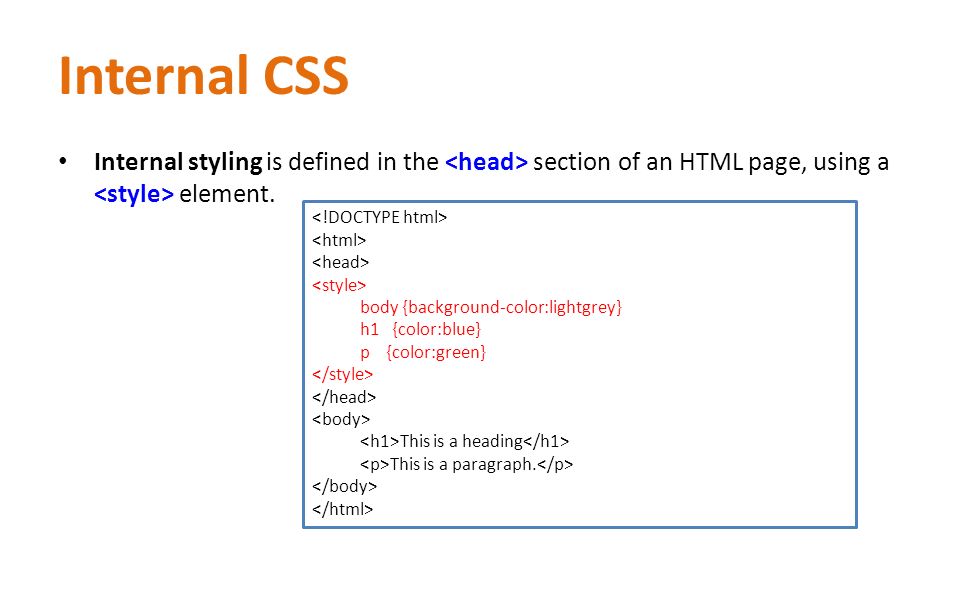

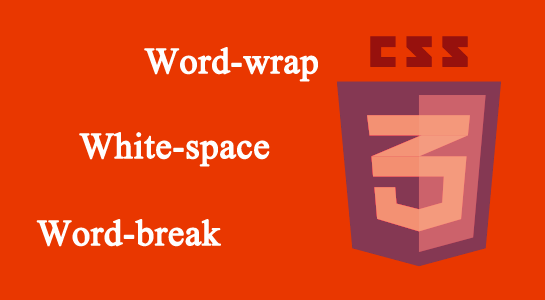
Leave A Comment