- Create a Dynamic web project
- create a jsp
- start tomcat server and deploy the project
1) Create the dynamic web project
For creating a dynamic web project click on File Menu -> New -> dynamic web project -> write your project name e.g. first -> Finish.
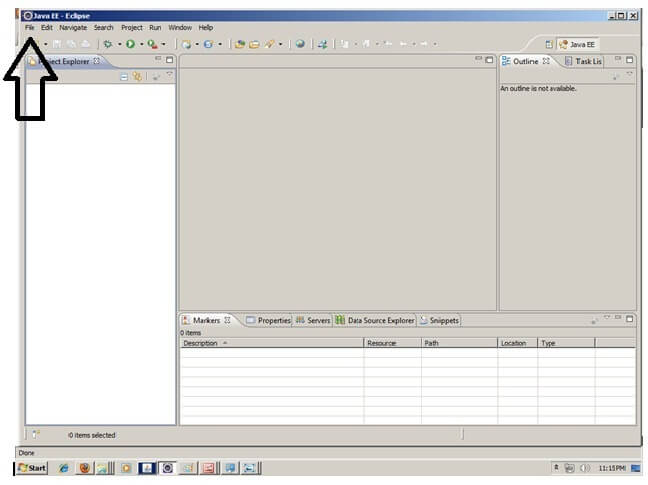
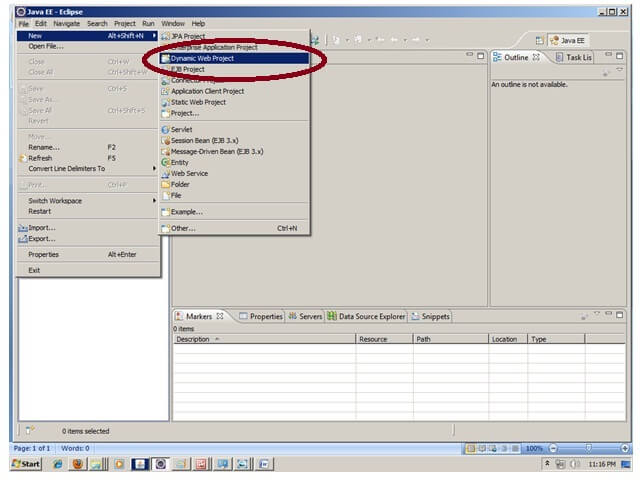
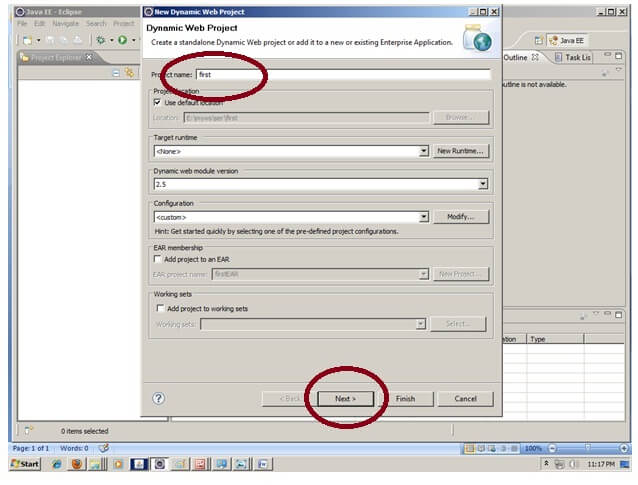
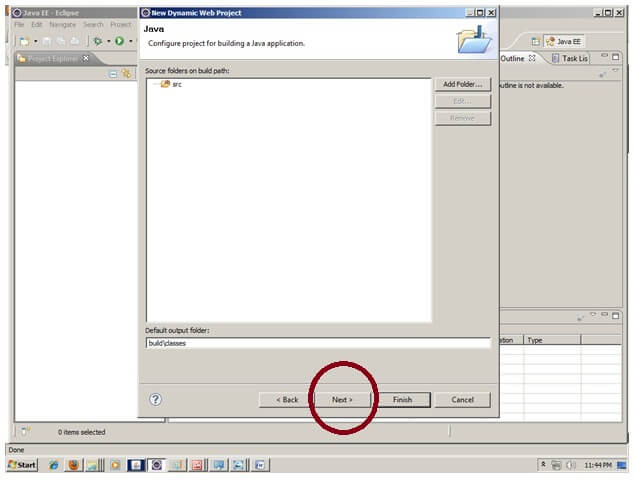
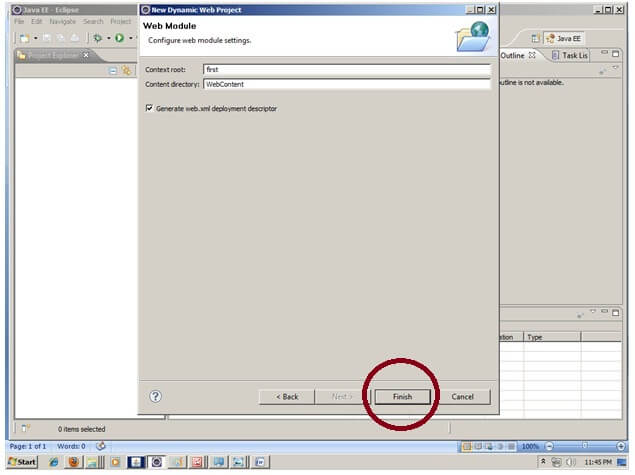
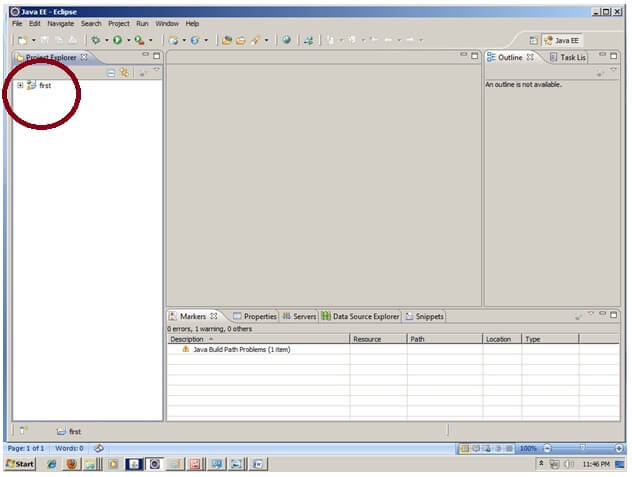
2) Create the JSP file in eclipse IDE
For creating a jsp file explore the project by clicking the + icon -> right click on WebContent -> New -> jsp -> write your jsp file name e.g. index -> next -> Finish.
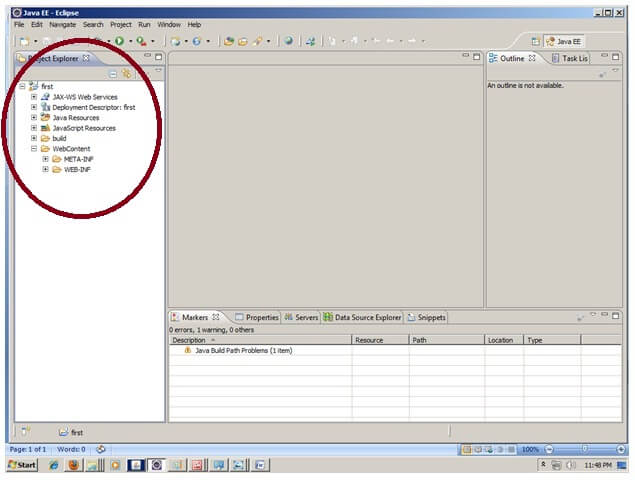
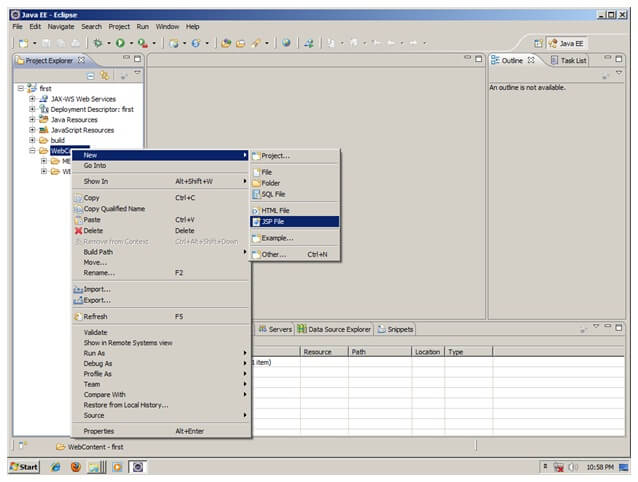
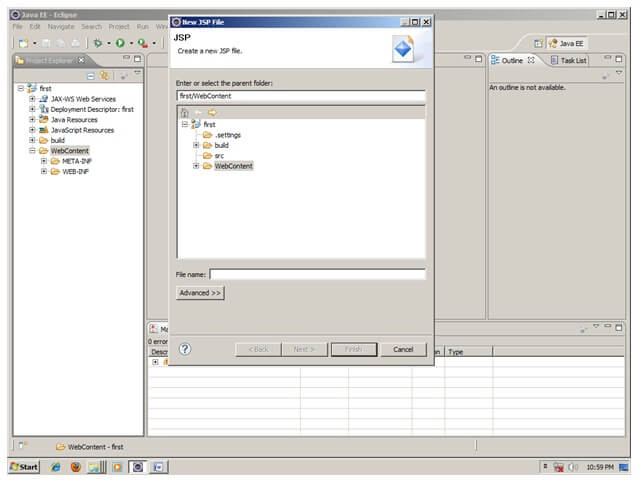
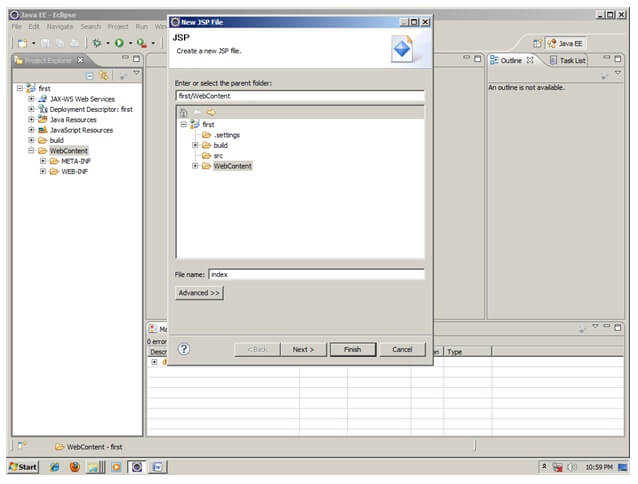
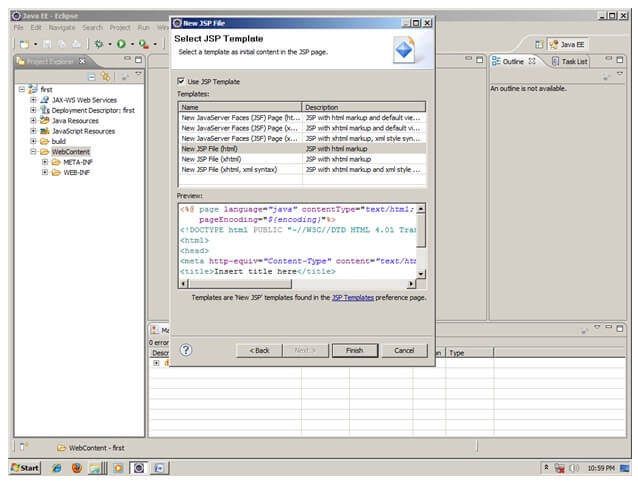
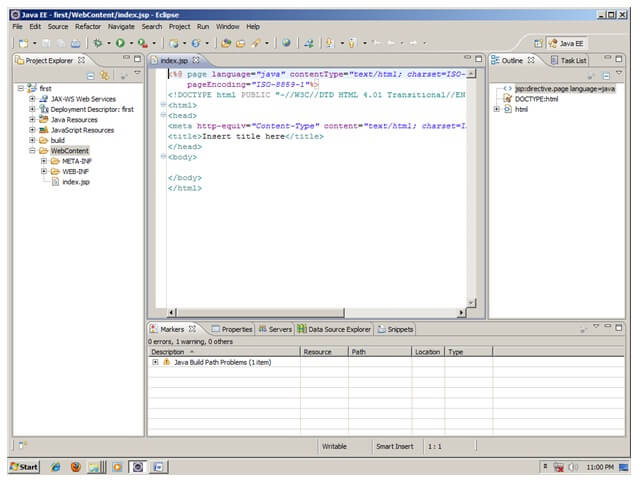
Now JSP file is created, let’s write some code.
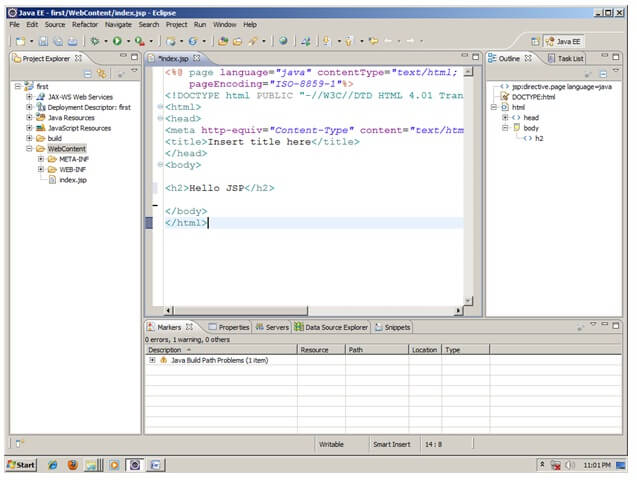
3) Start the server and deploy the project:
For starting the server and deploying the project in one step Right click on your project -> Run As -> Run on Server -> choose tomcat server -> next -> addAll -> finish.
If you are using Eclipse IDE first time, you need to configure the tomcat server First. Click for How to configure tomcat server in eclipse IDE
Now start the tomcat server and deploy project
For starting the server and deploying the project in one step Right click on your project -> Run As -> Run on Server -> choose tomcat server -> next -> addAll -> finish.
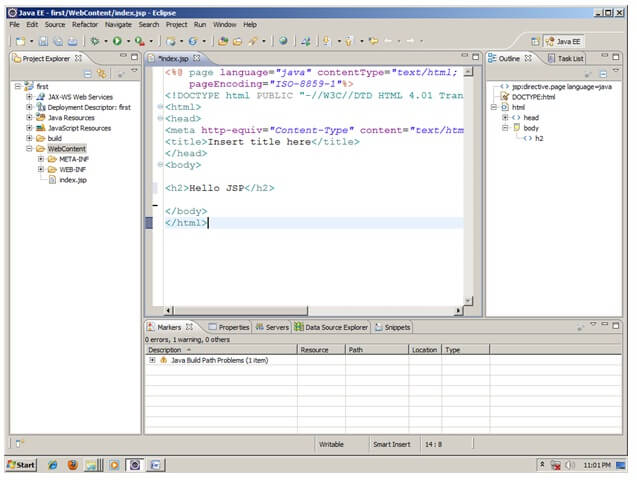
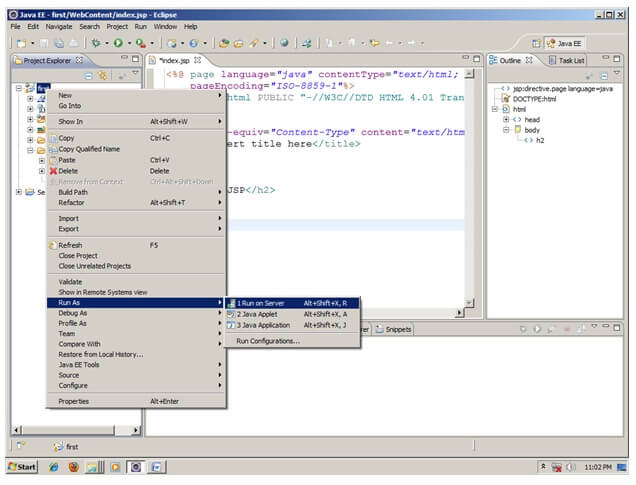
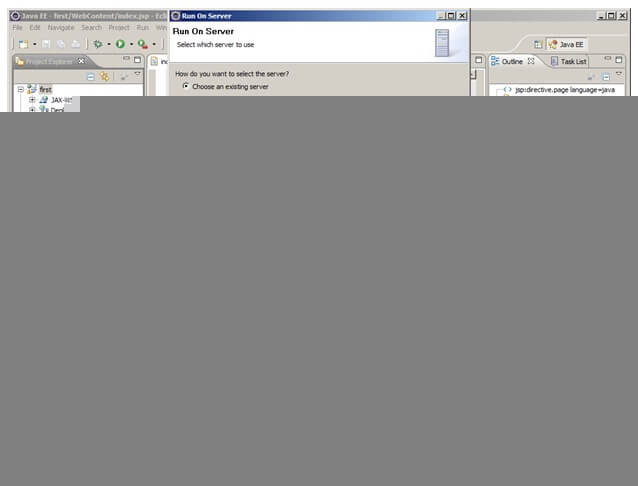
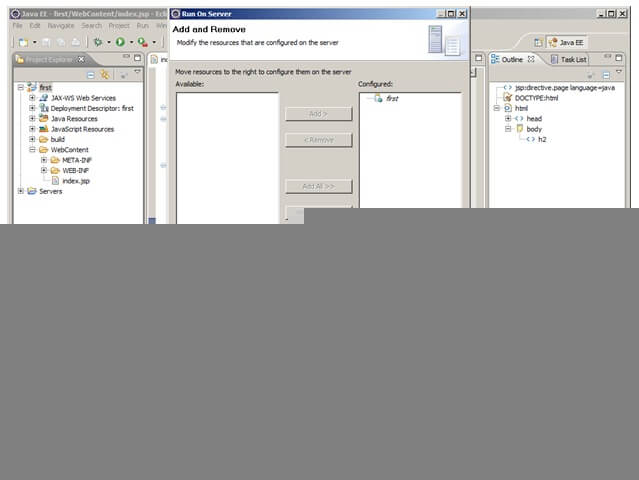
Yes, Let’s see JSP is successfully running now.
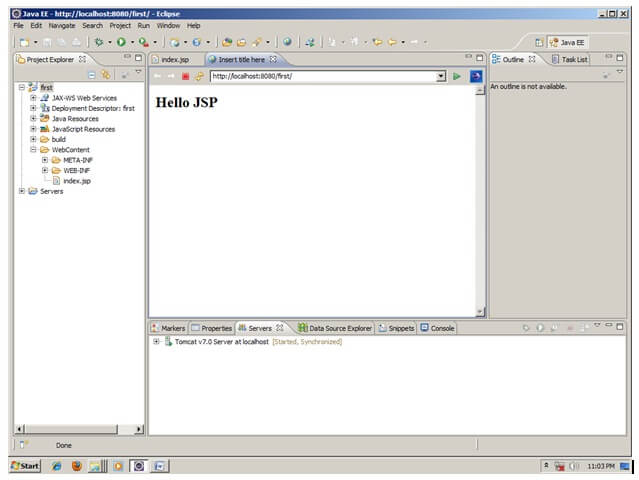







Leave A Comment